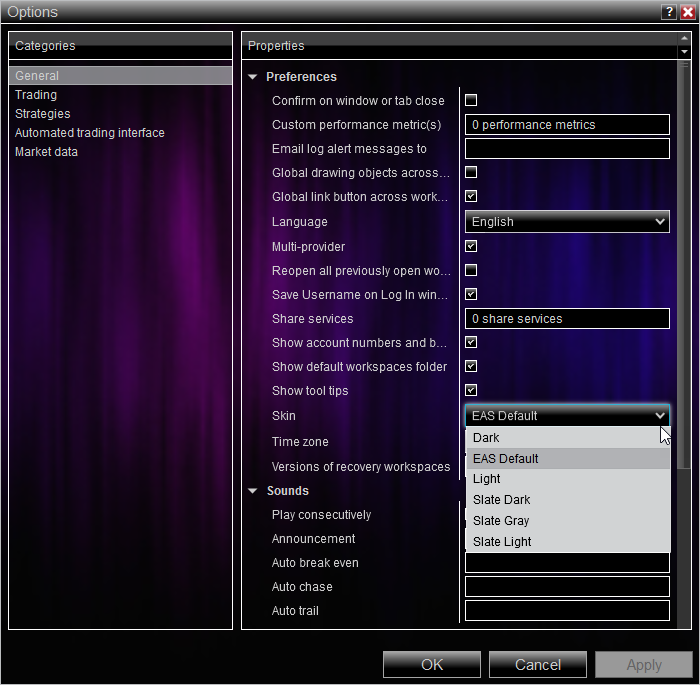Installation Issues
Q: I got a popup window that says "Windows protected your PC" when I tried to install the EAS application
A: During the installation, some users may get a popup window saying "Windows protected your PC". This is a Microsoft warning that the software company (us) has not paid a large yearly fee for the right to use a Non-Microsoft installer program on Windows machines. We have chosen not to pay the fee and to use the less expensive installer program so that we can make our product as affordable as possible for our users. Below is how to get around it if you trust that we're not introducing any viruses or malware to your computer. If you choose the "Don't Run" option, you will not be able to benefit from the Essential AddOn Suite applications.
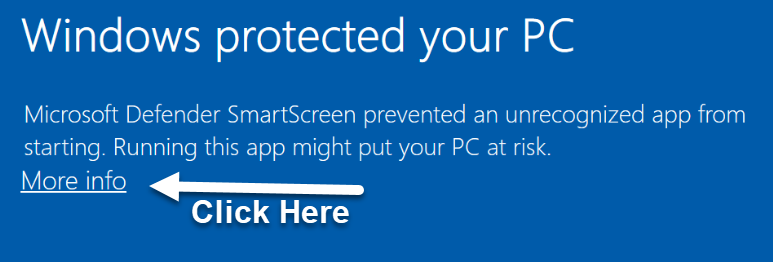
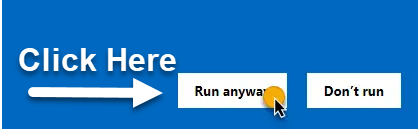
Q: I do not see some of the AddOns in my NinjaTrader. How can I fix this?
A: Typically this is due to a virus or malware protection software blocking a portion of our software from being downloaded completely, installed or executed. Please take the following steps.
- Disable all Virus and Malware software.
- Close NinjaTrader
- Remove the AddOn registry entry: How to remove registry entry
- Download a new file for EAS: https://eas.theintentionaltrader.com/login.php or EAS Downloader file
- Locate the newly downloaded file. Right click on it and select Properties.
- Located near the bottom of the window, see if there is an option to "Unblock" the file. If there is, check the box and select OK.(If you do not see this option, just click OK to exit the window)
- Double click on the file to run the EAS installer.
- After installation, restart NinjaTrader and see if the issue has been resolved.
NinjaTrader Control Center Toolbar
Q: I liked my control center toolbar the way it was. How do I change it back?
A: You can disable the control center toolbar, as well as several other addons, in the AddOn Suite Manager. Go to Tools>AddOn Suite Manager and click disable for any AddOns you wish to disable.
Q: I don't want the EAS Default theme that got loaded when I installed EAS. Can I change it?
A: Yes you can. You can create your own theme, or revert it to one of NinjaTraders default skins. Just go to Tools>Themes Changer to open the Themes Changer AddOn. Once there, select one of the NinjaTrader default themes to copy and customize for a new theme for yourself, or to load to use as your active theme.
Q: I know Background Changer is a chart addon, but how do I find it to add it to my chart?
A: All EAS chart AddOns reside in a folder at the top of the NinjaTrader chart Indicators dialog in the Available menu. Double click the folder to find the Chart Background changer and other EAS chart addons.
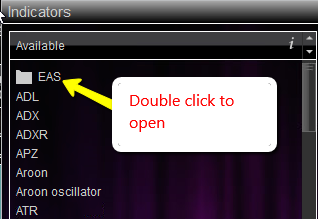
Q: I added the Chart Background Changer to my indicators, how do I change the background of my chart?
A: The EAS Chart Background Changer is an indicator that adds an icon to the chart toolbar across the top. Select that icon to select your chart background and opacity.
Finding your EAS version number
Q: How Do I find my version number?
A: Right click on the edge of any NinjaTrader window and select "About EAS"
My EAS User Portal
Q: How do I access my EAS user portal?
A: The EAS User Portal can be accessed from any open NinjaTrader window. Simply click on The Intentional Trader Icon (Umbrella Man) on the top right corner of the NinjaTrader Control Center to open your EAS user portal in a web page. If you have uninstalled EAS and cant find your user portal page, send us an email at support@theintentionaltrader.com and we'll send you a link to it.
Subscription Information
Q: I'd like to cancel my subscription, how do I do that?
A: When you registered for your subscription you received an email with instructions on how to set up your user portal. If you did not set it up, please do that by searching your email for "Essential AddOn Suite Powered by The Intentional Trader has invited you to join their portal". If you do not see that email, please check your spam and promotions folders.
After setting up your subscription portal, go to "Subscriptions" and click on the subscription you'd like to cancel
Which will open the next page where you will be able to cancel your subscription.
Click on the "My Subscriptions" tab and select Cancel Subscription

NinjaTraders Playback Utility and Troubleshooting
Q: I downloaded the data files but cannot get them to play on Playback connection.
A: Troubleshooting steps:
1. Close all open workspaces except the current one that you are working in. Go to NinjaTraders control panel and select Workspaces tab. The ACTIVE workspace will have a green box next to it. Open, but inactive workspaces will have a grey box next to them. Hover over each inactive workspace and select close. Do this for all open but inactive workspaces.
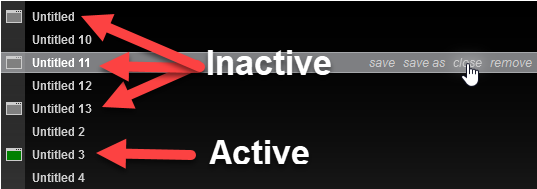
2. In the current Active workspace, make sure that you have only a single chart open and no other NinjaTrader windows. DO NOT PUT ANY INDICATORS ON THE CHART YET! The fewer days of data loaded the faster the chart will load. and the fewer potential problems you will have.
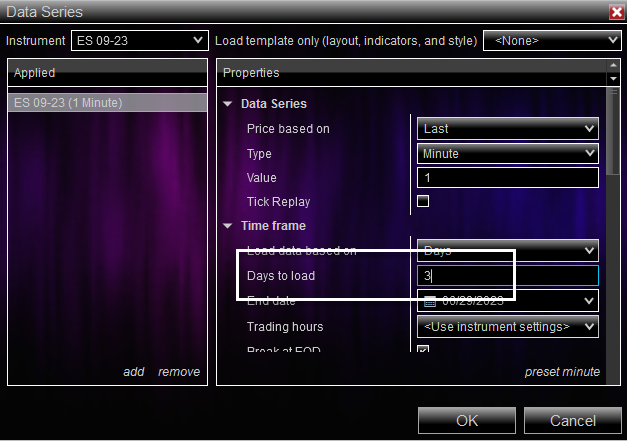
3. Make sure that the chart is for the instrument and expiry date for the chart for which you downloaded the data files. Open the Replay Data Manager and select the Data Files Manager button on the top right corner. In the instrument directories in the left column, highlight the instrument with expiry date of the chart you want to play back. The files available will be listed by date. i.e. 20230615.nrd is the file that contains all of the data for the instrument for June 15th, 2023.
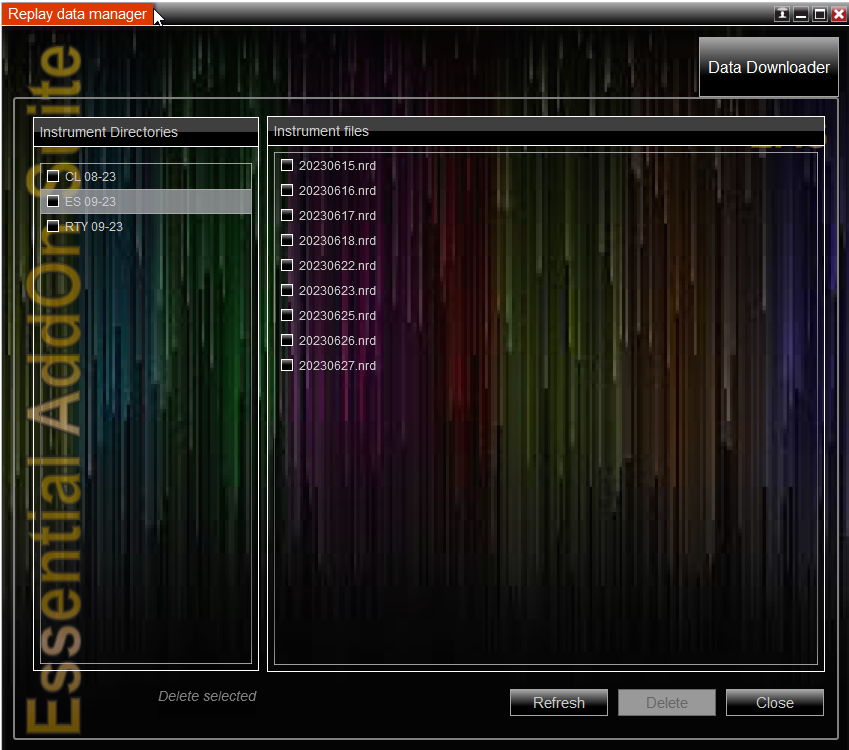
4. With no other workspaces or NinjaTrader windows open, connect to the Playback connection. Right click on the Playback controller and select "Go To..."
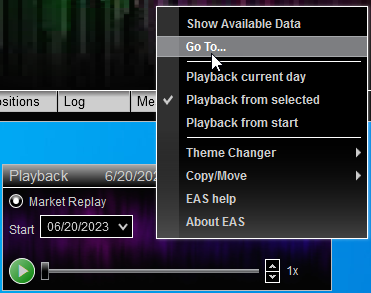
5. Choose the date and time you wish to replay on the chart.
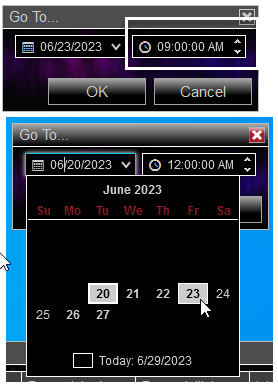
And click OK.
You should see the date and time at the top of playback window. Hit the green play button and the time should now be advancing.
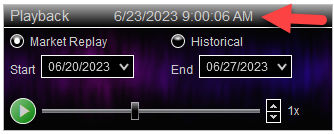
If the problems reappear occasionally, disconnect from the Playback connection and then immediately reconnect to it and try it again.
I want my original NinjaTrader Skin instead of the EAS Theme.
Q: During installation, my background color changed. I'd prefer to use NinjaTraders basic background and skin.
A: Go to NinjaTrader Control center and select Options. Under Categories>General, select the Skin dropdown and select the skin you'd prefer. Restart NinjaTrader for the new skin to be applied.