NinjaTrader 8's utility "Playback" is a similar version of their NinjaTrader 7 utility "Market Replay". New features were added to NT8 Playback that required the utility to operate a bit differently than the previous version in NT7.
But both versions still have the limitation of being able to download data for the utilities only one instrument and one day at a time. Therefore, we've created an AddOn that not only allows the user to download multiple instruments over multiple dates, but also manage that data from right inside the Replay Data Downloader and Manager AddOn.
Starting the AddOn
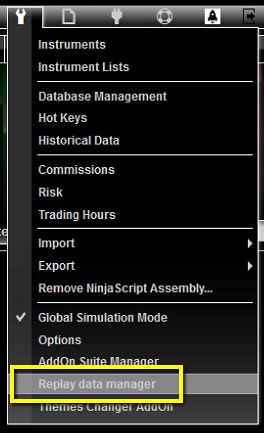
Go to Tools on the NinjaTrader 8 control center and select Replay Data Manager.
There are 2 options for selecting data to download. Either by selecting from a tree structure, or by search. The default style of selection is the tree structure.
Tree Selection Process
Click on the instrument, contract, year, month, and day to choose your selection. Once you have opened the Instrument and Contract branches, you can select an entire year for that contract, an entire month, or as many individual days as you like. (Entire instrument or contract downloads are not allowed)
Search Instruments Selector
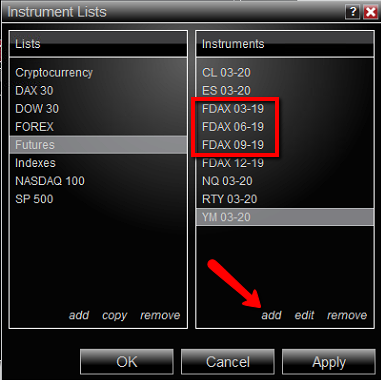
Adding instruments to the instruments listThe data downloader uses NinjaTraders instrument lists for instrument and contract selection. If an instrument for which data is required is not listed in the instrument drop down, it can be first added to NinjaTraders instrument list, and then it can be added to the data downloader.
To add instruments, go to NinjaTraders control panel and click Tools>Instrument List. When the dialog box opens you'll notice a group of lists on the left. Click on the list to have instruments added to (Either Futures, Forex, or a custom list previously created). As an example, if the user wanted to download data for the futures FDAX for the entire contract year of 2019, they'd highlight the "Futures" list on the left and then click the "add" button on the bottom of the right side column. Manually type in the contact names FDAX 03-19 and hit enter. Continue to do that for FDAX 06-19, FDAX 09-19, and FDAX 12-19.
Downloading Replay (Playback) Files
To select an instrument that data is required for, select the drop down list and path to the instrument. After selecting the instrument, click "add" to add it to the list below. Continue to do this until all of the instrument for which data will be need are in the list. Alternatively, the instrument can be typed into the field and then added to the list.
After creating the list, select which instrument(s) in the list get added to the next download by checking the box beside the instrument name.
Select the begin and end dates for the download.
Click "Download" to begin downloading the data for all of the selected instrument and all of the selected dates. The progress of each downloaded file is reported.
Connect to NinjaTraders "Playback" connection to use the data.
File Management
To open the Market Replay (Playback) Data File Manager, Click the Data Files Manager Button.
There you will see 2 libraries.
On the left is the list of instruments for which data is stored on the hard drive for use with the Playback Utility inside NT8.
After selecting an instrument, the library on the right is the list of files for the selected instrument that are stored on the hard drive. (Instrument name is the date of the data in the following format: YearMonthDay (eg. 20180618= June 18, 2018)
File management can be accomplished in 2 ways.
1) Delete every file of a selected instrument by adding a check in the box of the instrument in the left column and selecting "Delete" button below the column.
2) Delete specific files from an instrument that is selected in the left column by checking 1 or more boxes in the right column and selecting the delete button below the column.