
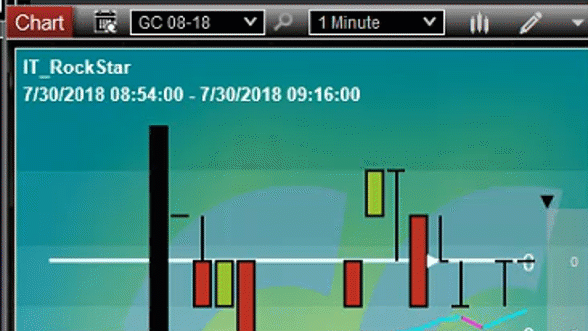 Its not a secret that determining when to roll over a futures contract can sometimes be confusing. Finding the
Its not a secret that determining when to roll over a futures contract can sometimes be confusing. Finding the 
information on roll over dates can be just as confusing.
The EAS AddOn "Rollover Date" solves the problem of knowing when it is time to rollover to the next contract date. If it is time to Roll Over to the new futures contract, simply click the "RollOver Now" button to advance to the next futures contract.
To insure that you are trading the contract with the most daily volume, click the contract buttons to see which contract is trading with the most volume today.
Add Rollover Details to a trading chart
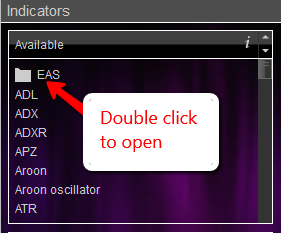
Open the "Indicators" library as you would to add any other indicator on a trading chart. Double click on the EAS folder at the top of the Available Indicators list and double click "Rollover Date" to add it to the chart. The AddOn will be situated just to the left of the contract name.

The EAS Rollover indicator can be added on any chart, but only futures charts will show the Rollover Date icon next to the instrument name.
TIP: To have the Rollover Date AddOn automatically added to every chart follow these steps:
- Open a blank trading chart
- Open the "Indicators" dialog
- Double Click on the EAS folder in the Available Indicators library
- Double click on RolloverDate to add it to the "Configured" section
- Click OK to close the dialog
- Right click on the chart
- Choose Templates>Save As Default
Now each chart that is opened will have the RolloverDate AddOn preloaded onto it.
