Essential AddonSuite Setup Wizard ended prematurely
"I received a message during installation that the Essential AddOn Suite Setup ended prematurely."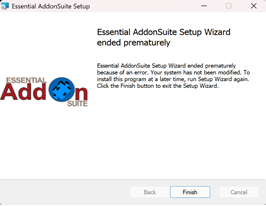
Troubleshooting Option 1
Troubleshooting...
This is typically because you are not logged into Windows on your PC as the administrator. You can try the following:
- In the search bar, type cmd to search for the Command Prompt
- Right click on the Command Prompt
- Select "Run As Administrator"
4. Enter the password for your Windows administrator login
5. This will bring up the Administrator Command Line Prompt
6. Using Windows File Explorer go to the EAS installation file location.
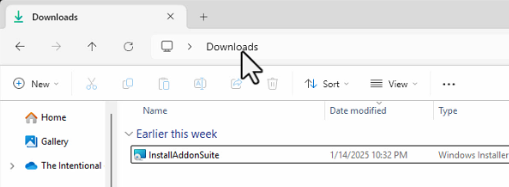
7. Right Click on the file and select "copy as path" to copy the path to the file onto your Windows clipboard.
8. Return to the Command Prompt and paste the file path by holding down your Ctrl key + v.
9. Click Enter and the installation process for the Essential AddOn Suite will begin again.
10. Follow the prompts to complete installation.
Troubleshooting Option 2
Despite our best efforts, we have been unable to recreate this bug within our development environment. Although the procedure above has helped many get past the error message, it has not worked for everybody. Therefore, your input and experiences are invaluable to us in identifying and resolving the problem.We kindly request that you provide detailed feedback and any observations you may have regarding the bug. Your contributions will significantly aid us in pinpointing the root cause and developing an effective solution. Instructions for testing and reporting will be provided below. Please ensure that you read and follow them carefully to ensure we gather the most accurate and helpful information possible. Thank you once again for your cooperation and support. Together, we can enhance the performance and reliability of our software.
Preparing to Troubleshoot
- Create a folder on your desktop (or location of your choice) and name it TroubleshootEAS
- Download Troubleshooter Logging File Into this new folder or move it to this folder after downloading it.
- Right click on the .zip file and select Extract All.
- Accept the installation path click OK
- In the TroubleshootEAS folder you will see a new folder called InstallEAS_withLog. Double click on that folder to open it.
Run The Troubleshooter
Ensure that all of the files that were extracted from the .zip file are all in the same folder. Do not move or delete them.
- Close NinjaTrader
- Right Click on the Windows Icon in the task bar and select Installed Files
- Locate Essential Addon Suite (if it does not exist, move to step 5)
- Click on the ellipsis (3 dots) and select Uninstall
- In the folder where you extracted the .zip file, locate and double click on the InstallEAS_withLog.cmd file.
- The EAS Installer will start. Enter the email address you registered with and hit Next.
- If you previously received the Essential AddonSuite Setup Wizard ended prematurely message, you should receive it again here. Hit Finish to exit.
- In the folder that you ran step 5 from, you will now see a file called Logger.log
- Attach the file to an email to support@theintentionaltrader.com
- We will review the content of the log file and get back to you soon.