*The Replay Data Manager and Ladder Trader Addons have some quantity limitations during the trial, but the Addons are fully functional.
SUBSCRIPTION - Select this if you have already had a free trial and would like to continue using EAS, or if you already know you want EAS and you are ready to subscribe. Yearly subscriptions will include a 2 month discount.
INSTALLATION
IMPORTANT: NinjaTrader must be closed to successfully install The Essential AddOn Suite.
 Download The Current Version of EAS
Download The Current Version of EAS
View Version Release Notes To learn about what is new and/or fixed in this release.
1) After downloading the installation file, double click on it to begin the installation process.
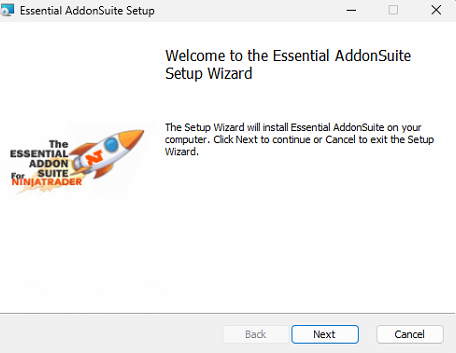
ALERT: During the installation, some users may get a popup window saying "Windows protected your PC". This is a Microsoft warning that the software company (us) has not paid a large yearly fee for the right to use a Non-Microsoft installer program on Windows machines. We have chosen not to pay the fee and to use the less expensive installer program so that we can make our product as affordable as possible for our users. Below is how to get around it if you trust that we're not introducing any viruses or malware to your computer. If you choose the "Don't Run" option, you will not be able to benefit from the Essential AddOn Suite applications.
2) Accept the End-User License Agreement
3) Enter the EXACT email address used to register for the EAS download. If you do not enter the exact same email address, your installation will fail.
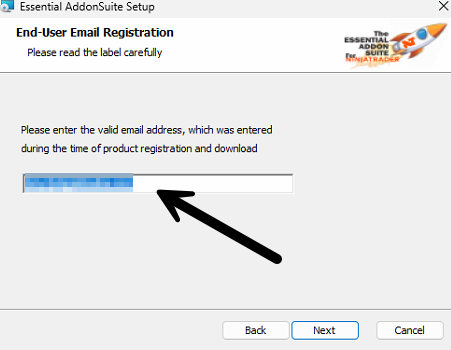
4) Select the AddOns you want to install, or just click on "Select All" to add all of the AddOns to your NinjaTrader platform and click Next.
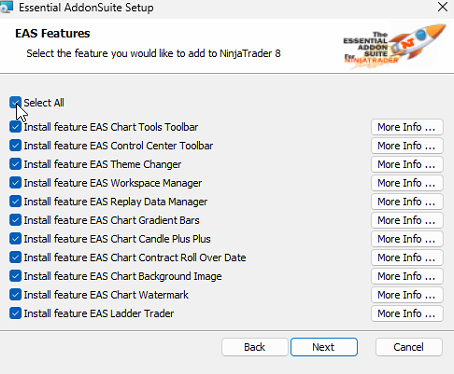
5) Click "Install" to begin the installation of EAS.
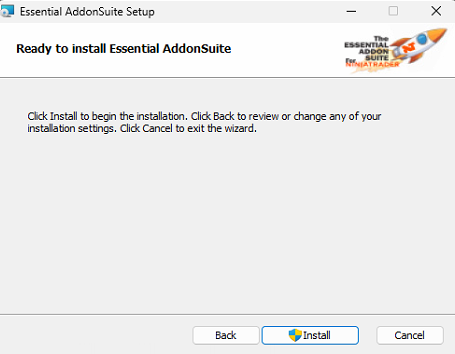
6) Click "Finish" to complete EAS installation andRestart NinjaTrader
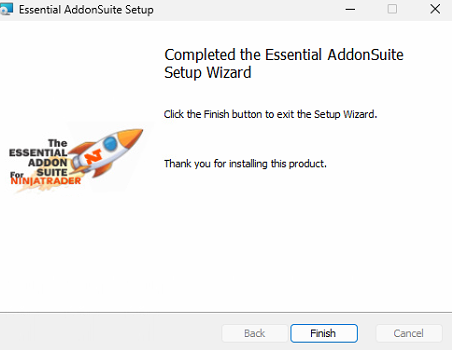 The first launch of NinjaTrader after installation will present the following dialog
The first launch of NinjaTrader after installation will present the following dialog Click "Yes to all" to accept the Essential AddOn Suite tools.
Click "Yes to all" to accept the Essential AddOn Suite tools.Webroot Users
WEBROOT USERS!
This information could also be valuable for other virus/malware false errors and blocked files
Webroot SecureAnywhere users will most likely have problems with false errors suggesting that our installation program is trying to install viruses. Several files will likely be blocked and therefore not completely install the Essential AddOn Suite. We have alerted Webroot to this problem but they are unresponsive to our request to have this issue resolved. However, there is a work around.
Right after installation, Webroot will show a popup window (typically in the lower right corner of your monitor) that says it blocked some files identified as either a virus or malware. Please follow these steps to unblock the files:
- In your system tray, double click on the Webroot icon.
- Next to PC Security, click the gear icon.
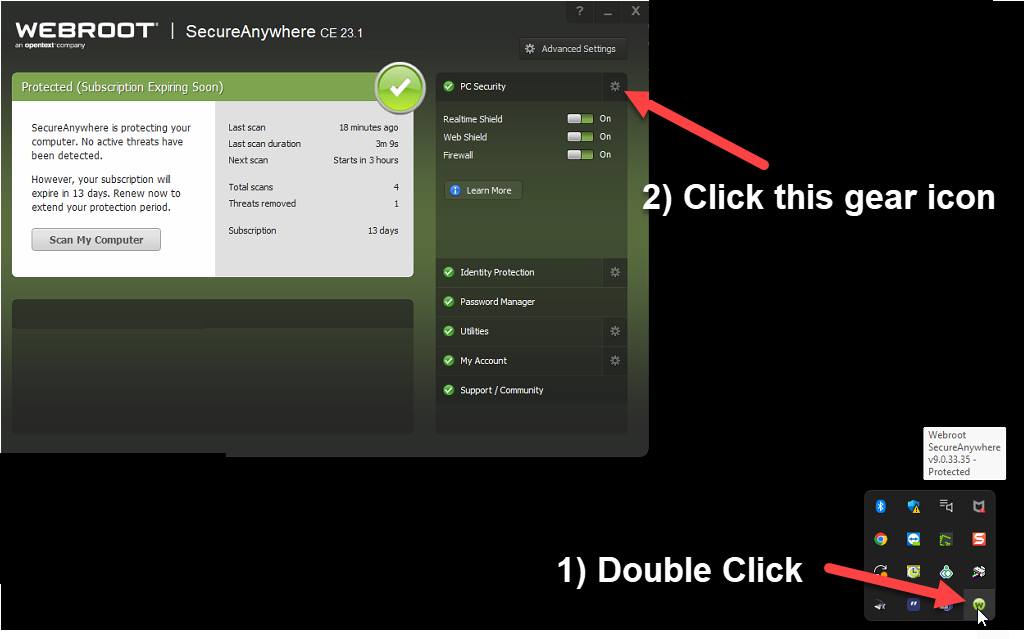
- Click on the Block/All Files tab.
- Click on the "Allow" radio button for any files blocked in the C:\Users\<username>\Documents\NinjaTrader 8\... folders.
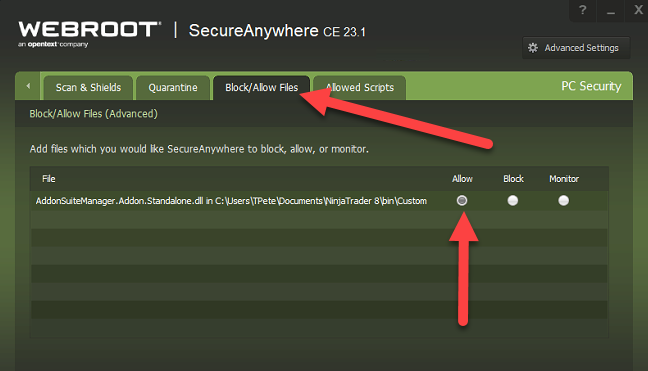
- Run the Essential AddOn Suite Installer (InstallAddonSuite.msi) again.
- Select "Repair" and run the installer again.
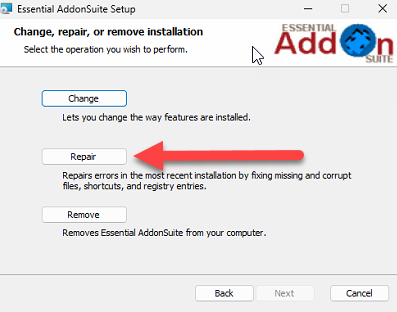
- At this point, it is possible that WEBROOT has now blocked more files. Repeat steps 1-8 for the newly blocked files.
- Start NT and select "Yes To All" to authorize the new AddOns.